The Train functionality will streamline the current chatbot setup experience and has been introduced to make it easier for the users to set up a chatbot as quickly and effectively as possible. This will allow users to set up answers to probable queries by setting up FAQs, defining Entities, uploading questions, and responses in a Tabular Input format or uploading relevant documents in Document Lookup. Elitbuzz NLP engine has been set up and has the intelligence to search across the four types and match the most relevant response according to the query asked. Also, users have the control to change most of the settings and search preferences according to their requirements.
Customers can click on Train from the left navigation bar and setup responses from the following available input options:
Adding and uploading FAQs are available to All Plans. The ability to configure Synonyms and Stopwords is available Business Plan onwards.
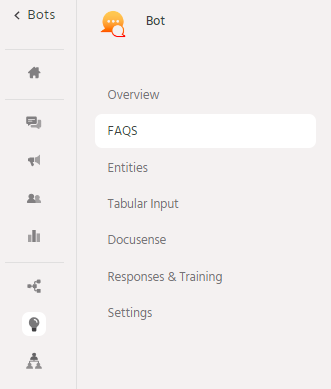
To navigate to this functionality click on the Train tab in the left panel and select the FAQ option.
Click on the Train button and navigate to the FAQ option
There are two ways to add FAQs to your bot
One FAQ at a time: This is relevant for a scenario where the number of FAQs is limited or there are individual entries to be made from time to time.
Multiple FAQs in one go: There is an upload FAQ option where a user can upload a file containing all the FAQs. This is relevant when the bot owner has a collection of FAQs available.
Click on Add FAQ button on the FAQ page.
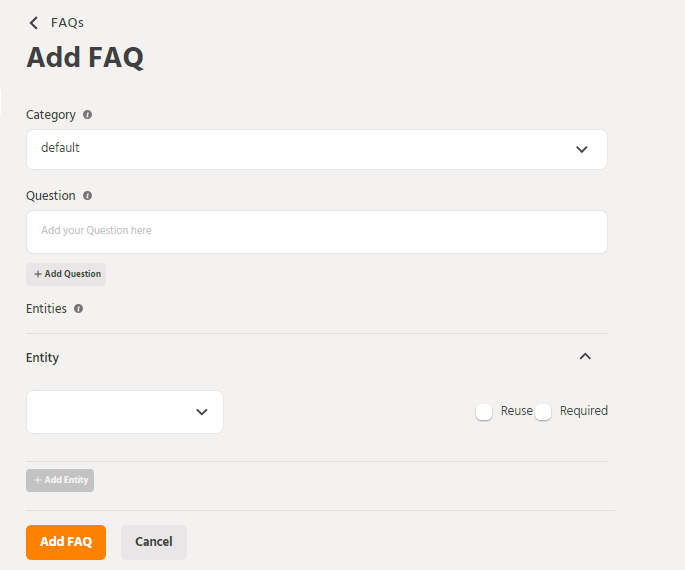
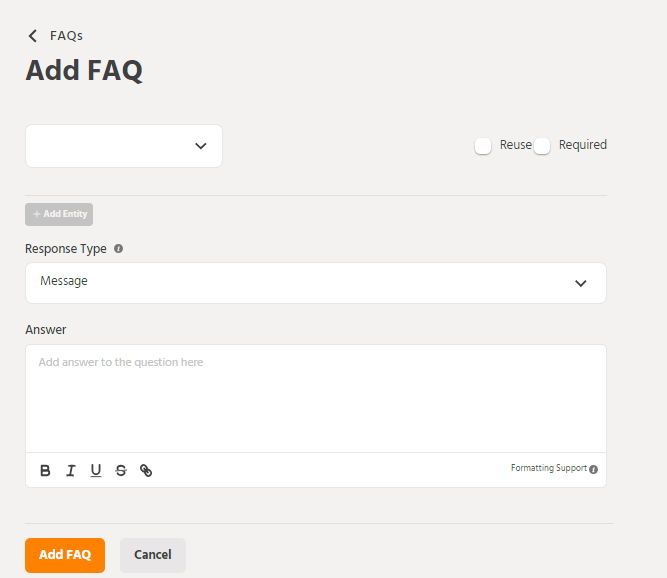
For example: To ask how to book a ticket 2 users may use a different query.
U1: How can I book tickets on the bot?
U2: Is there a way to make reservations on the bot?
4. Entities: When a group of values leads to the same answer you can tag entities within the FAQ rather than creating separate FAQs for all the variables.
Scenario
Query: How can I enrol in the IoT Course?
Now there may be the same procedure for enrolling in a set of subjects. Let’s say
Database Management, Artificial Intelligence, Machine learning, Data Mining, and IoT. The procedure to enrol for each of them is the same. Instead of creating 5 FAQs, you can create an Entity of type Course with the name of all the courses in it.
Creating an Entity Named Course. From Train Tab navigate to Entities and click on add entity
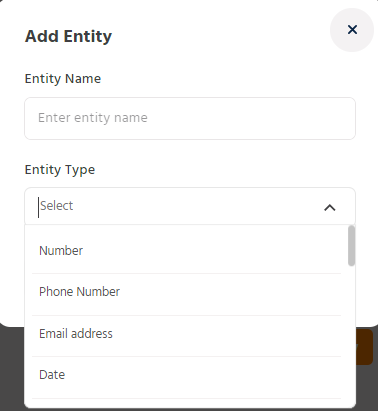
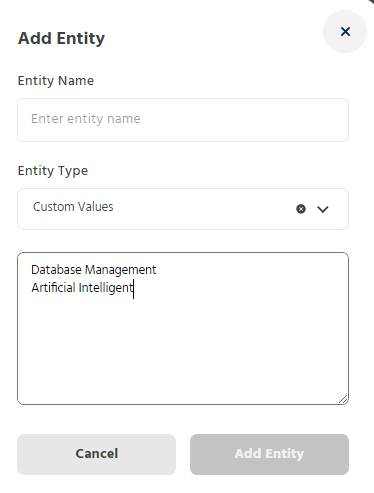
Prompt Message: This is Triggered if the query is triggered without a valid entity.
Response Type: This can be a message as shown in the above use case or you can trigger a path in this response. A message will only provide static information while a path can lead to an interactive process.
Answer: When the response type is a message a user can add an answer for the query/question mentioned above. This will be static information and will not change in the bot flow.
