With the new Modern theme, we have revamped the navigation on the web portal. Upon sign-in, you will see the new home page with the list of bots managed under the account. There is also an option to search for a bot on the top left via the search box.
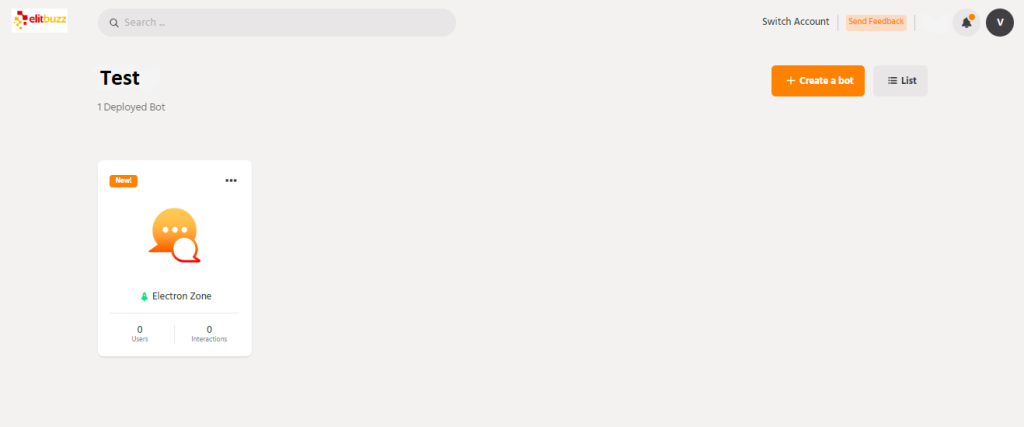
If you need help on how to get started, click on Quick Start Guide from the left nav. Depending on your use case, you can go to one of the sections and follow the steps mentioned. There are tutorials and help docs linked to each step which you can refer to.
A new set of menu items is now available on the left-hand side for navigating across multiple configurations of the bot. You can always navigate back to the Home page by clicking on the link at the top left – ‘< Bots’. The navigation order is as follows:

Navigate to the top right and click on the profile icon to view the account level menu. This menu presents the option to view Account settings, Product updates, and Integrations. You can also upgrade to a higher plan by navigating to Account settings.

